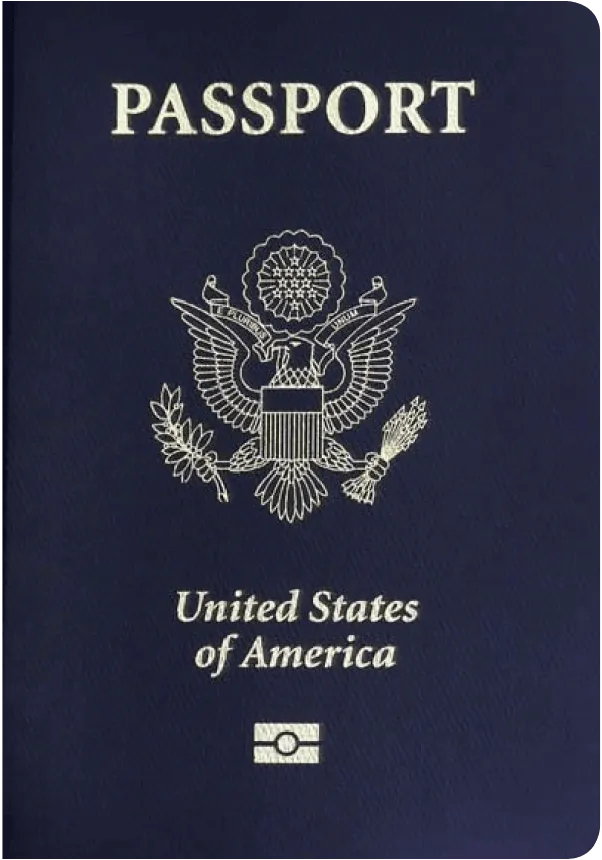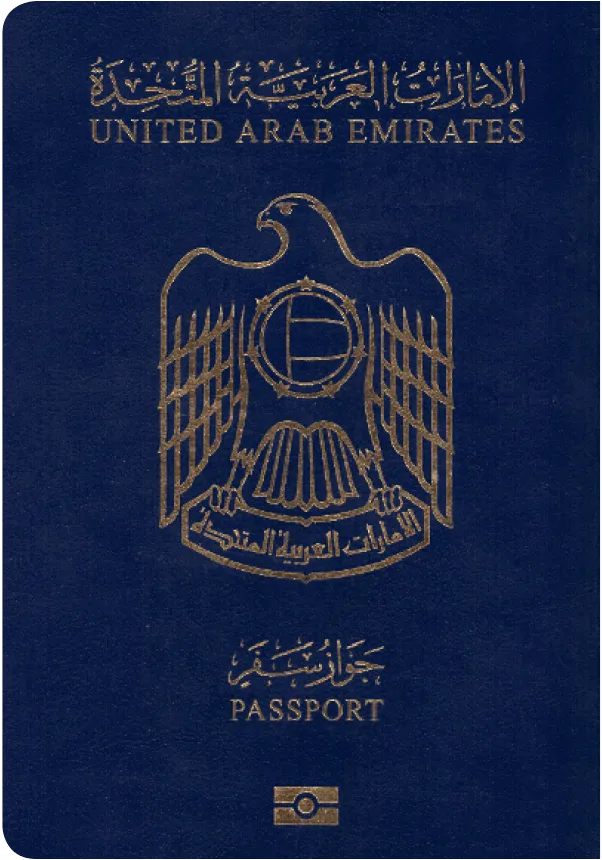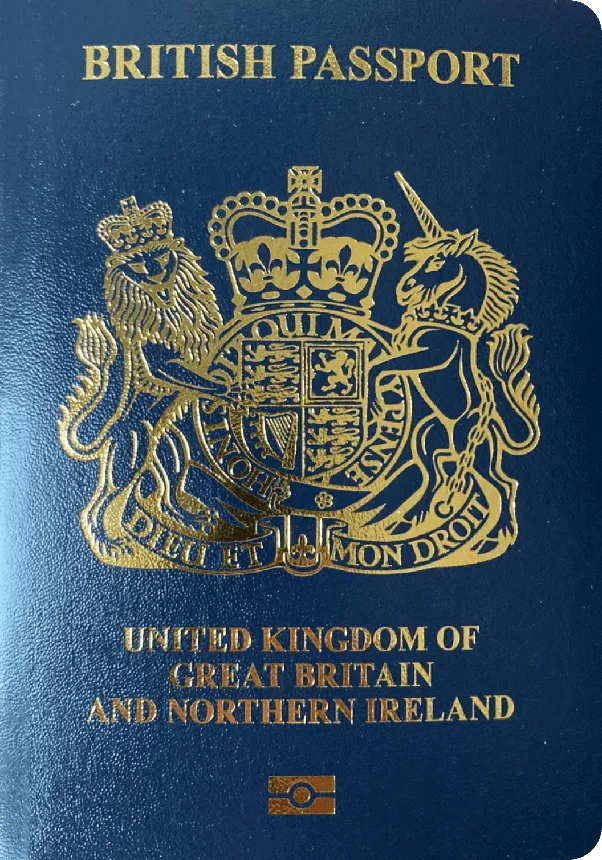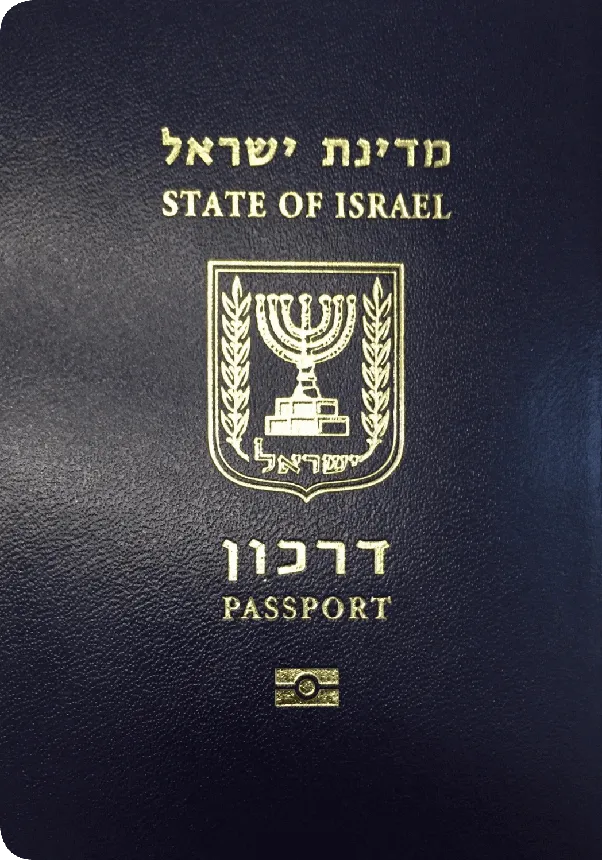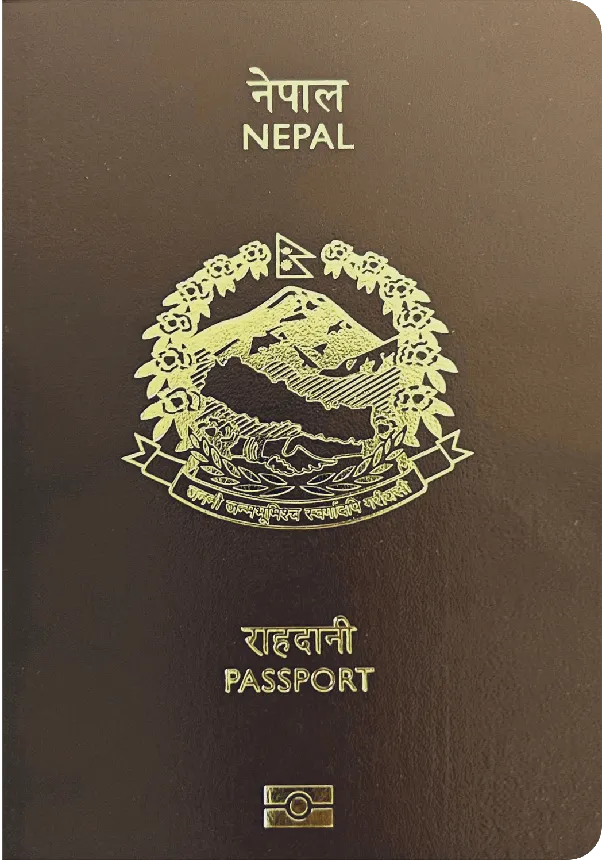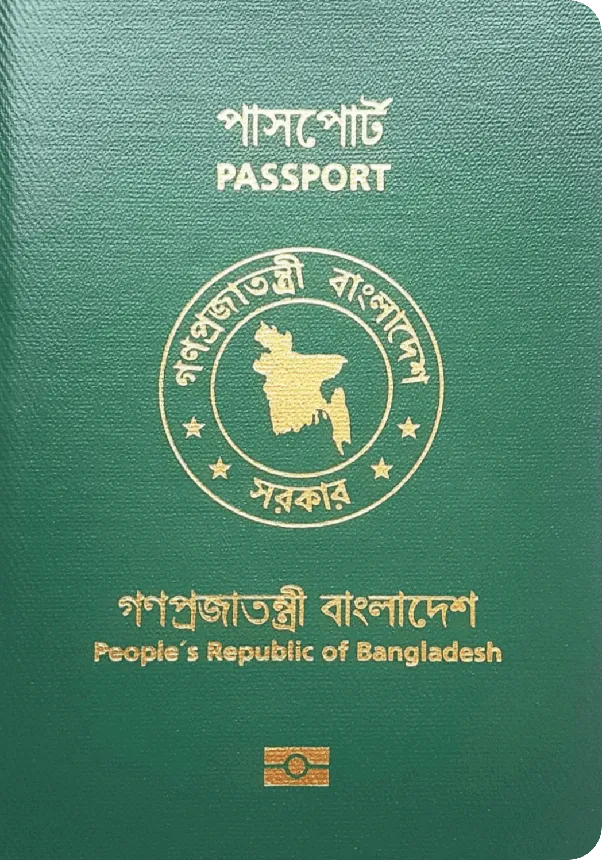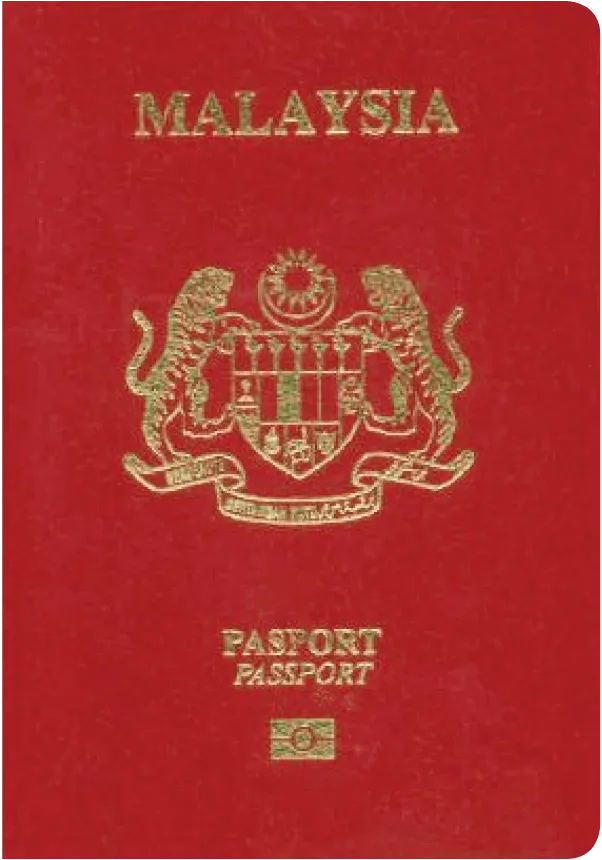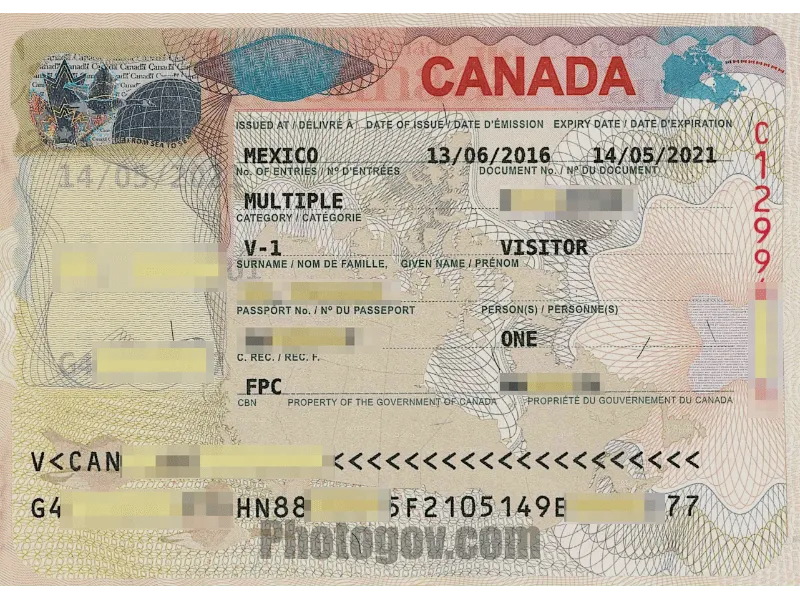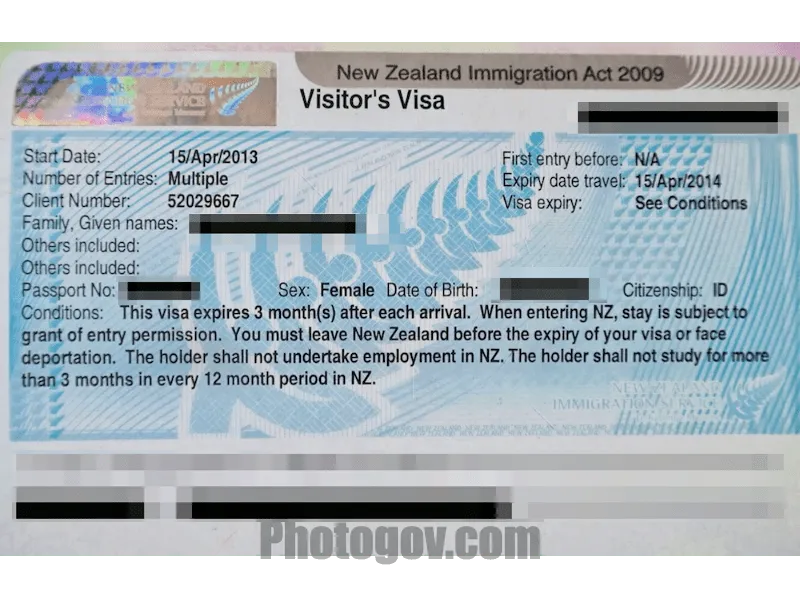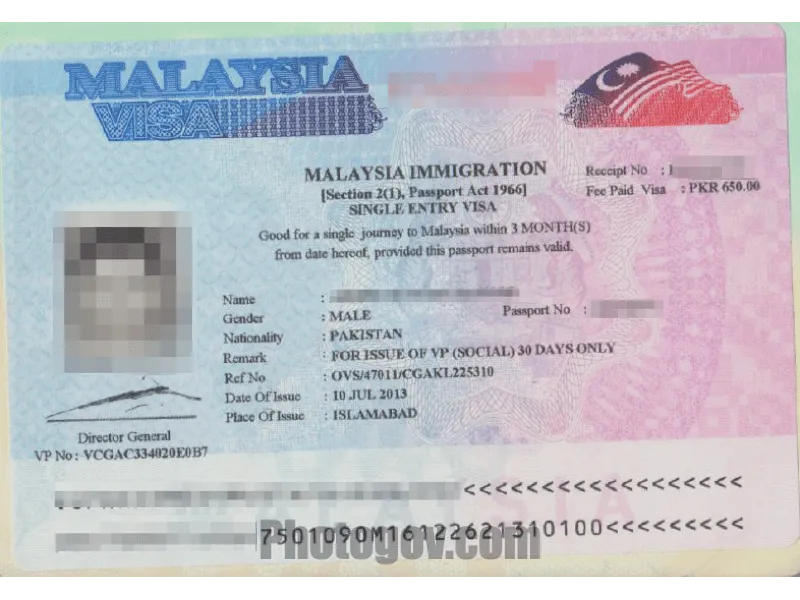You don’t need special skills to use our photo tool because the AI does all the hard work for you. Just follow these easy steps:
- Upload Your Photo: Take a selfie or choose a suitable image from your device's gallery. Upload and select the type of document for which you need it.
- Let AI Work Its Magic: Wait 30 seconds while our passport photo AI processes your picture. It is then enhanced through the tool by implementing essential adjustments like cropping, resizing, and centering.
- Download: Review the result and make any adjustments if required. The final result will comply with the government regulation selected. You’ll be able to download your file now.