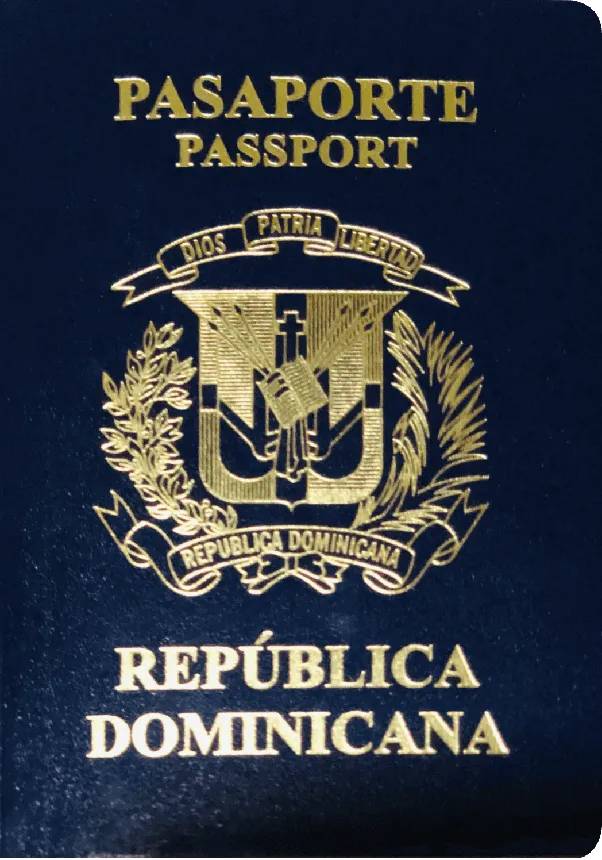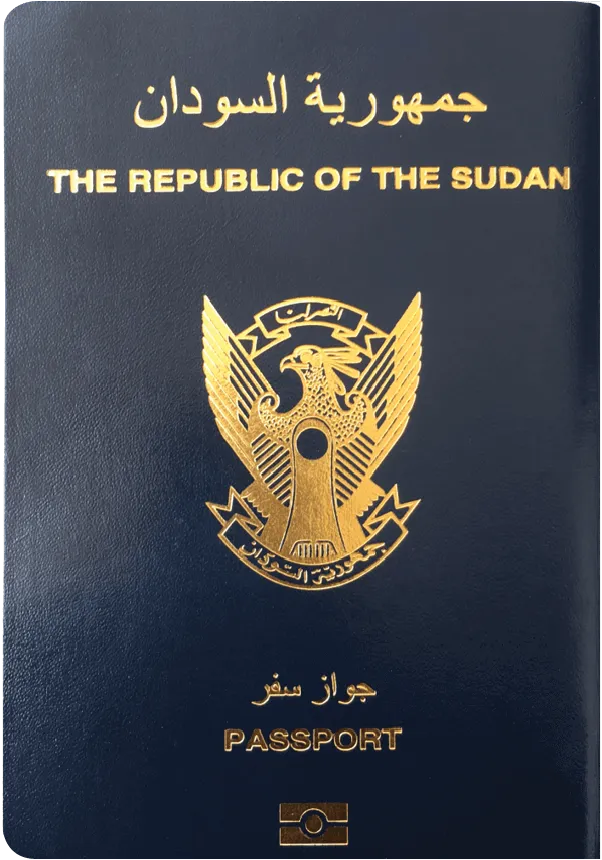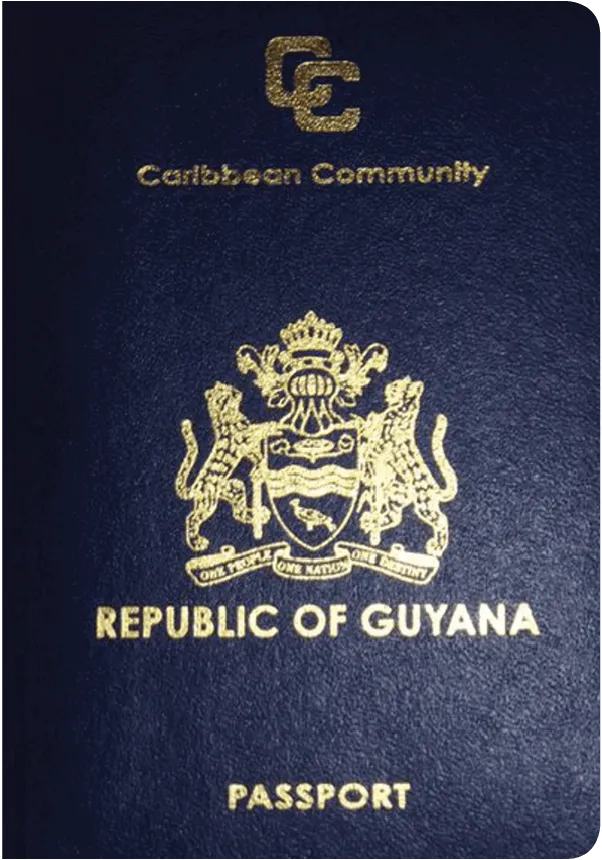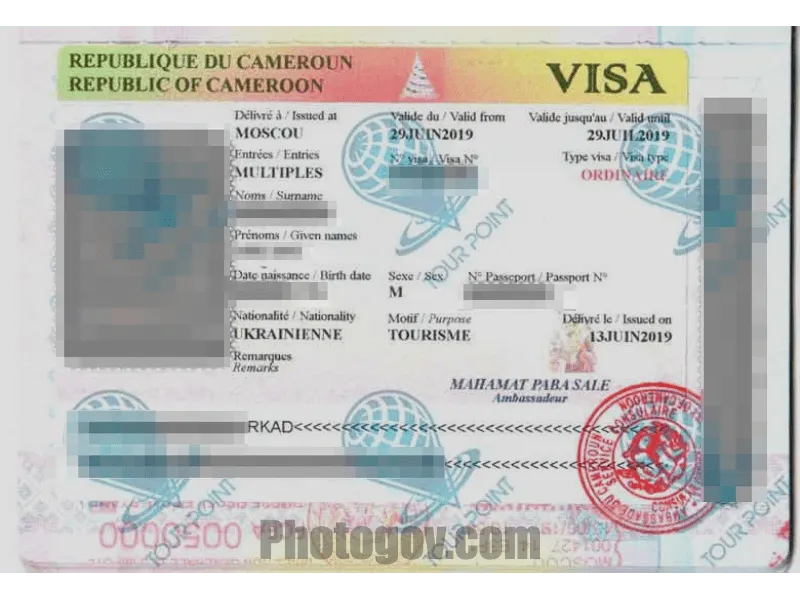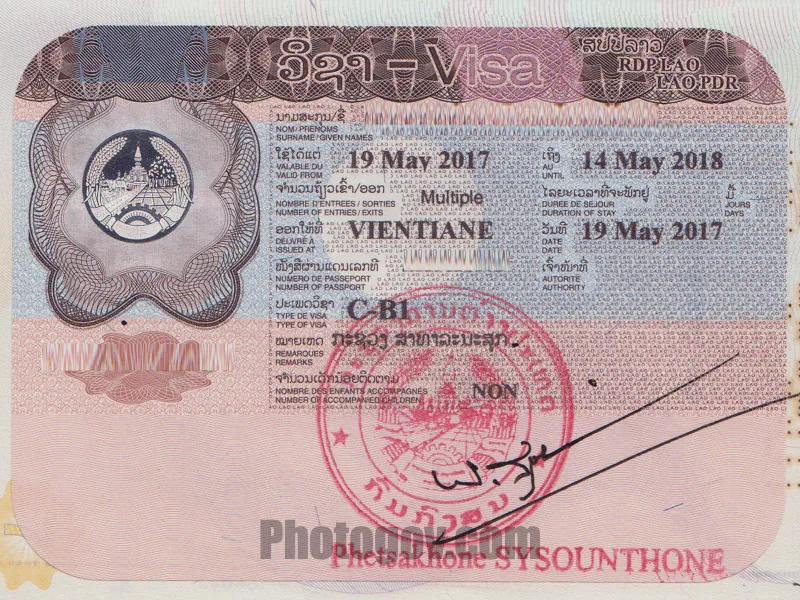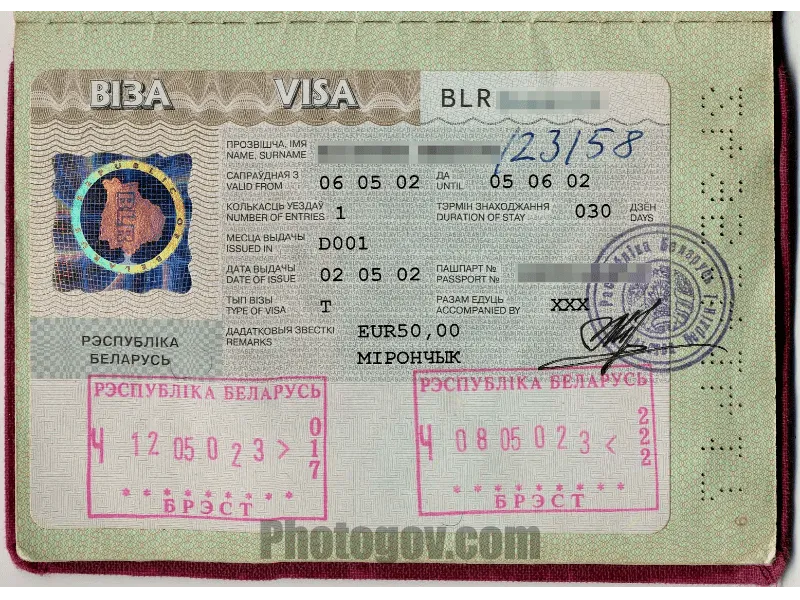You don’t need special skills to use our photo tool because the AI does all the hard work for you. Just follow these easy steps:

- Upload Your Photo: Take a selfie or choose a suitable image from your device's gallery. Upload and select the type of document for which you need it.
- Let AI Work Its Magic: Wait 30 seconds while our passport photo AI processes your picture. It is then enhanced through the tool by implementing essential adjustments like cropping, resizing, and centering.
- Download: Review the result and make any adjustments if required. The final result will comply with the government regulation selected. You’ll be able to download your file now.

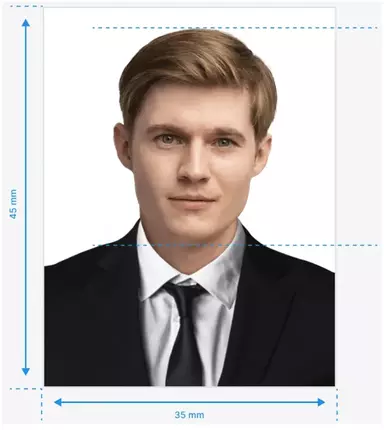
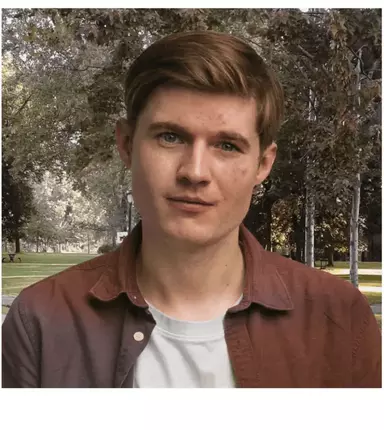






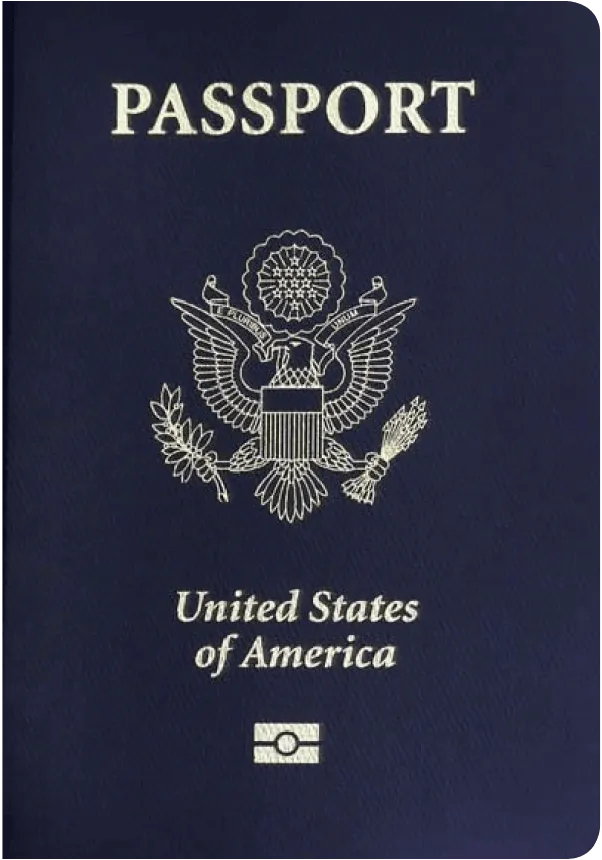
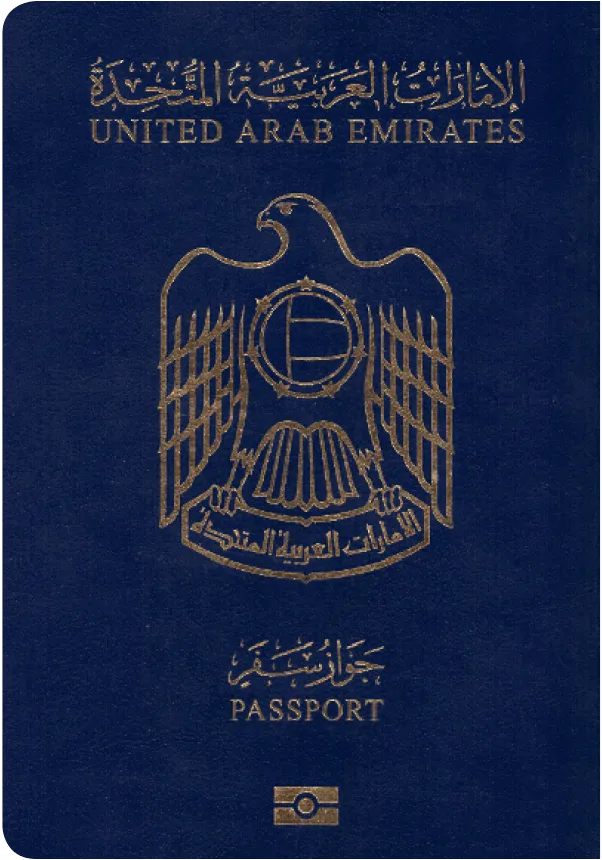
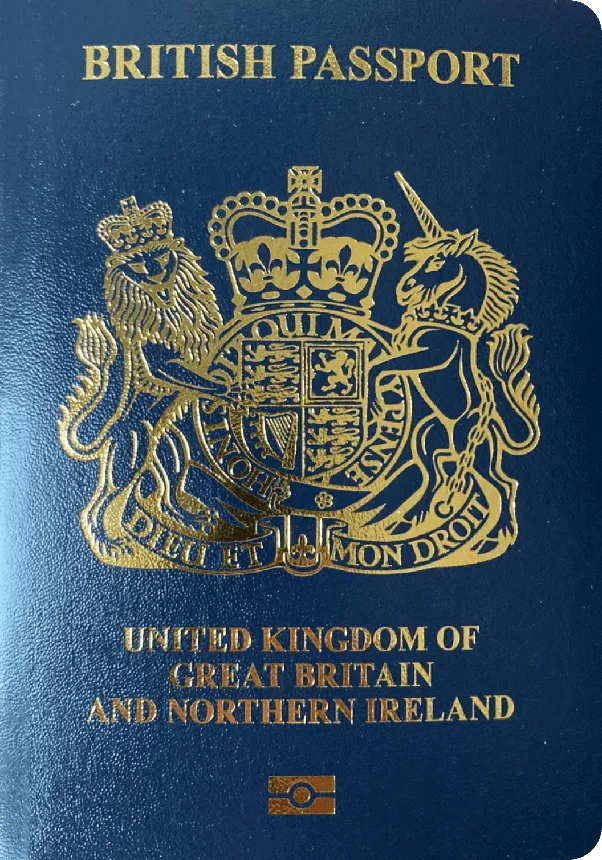
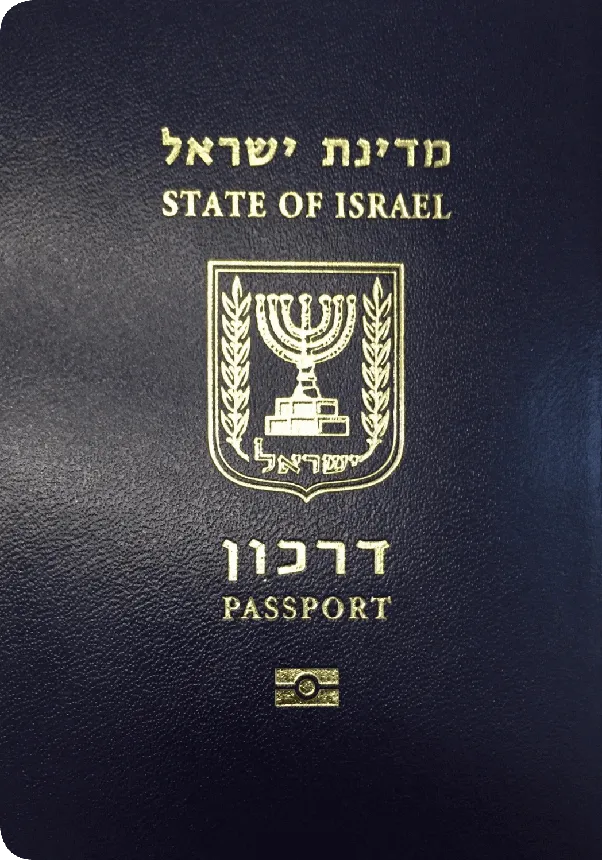

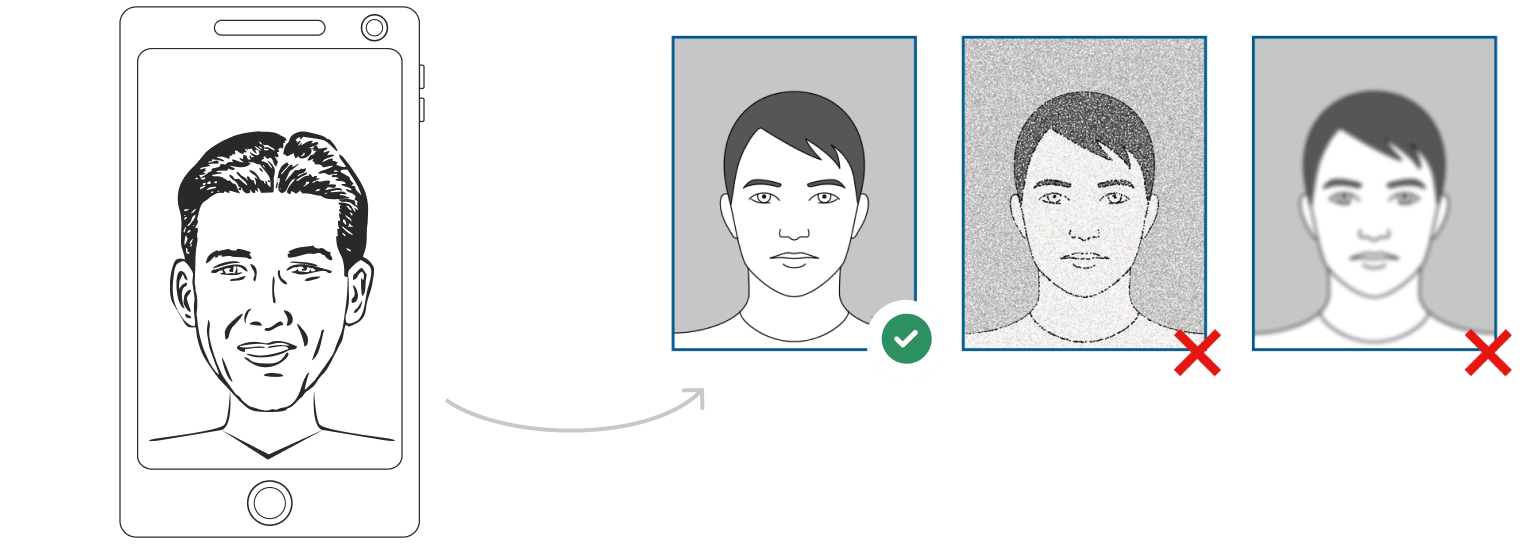
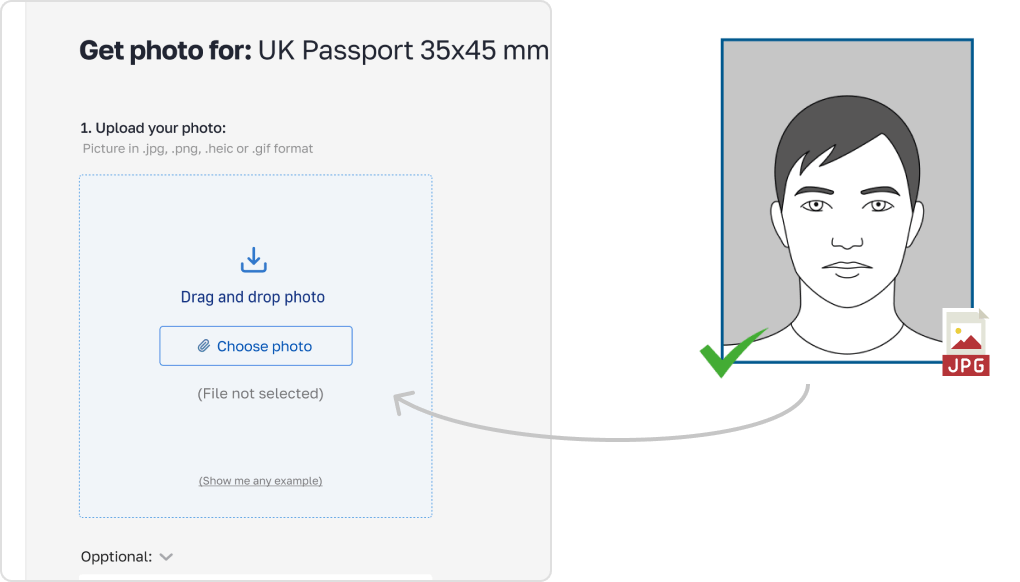
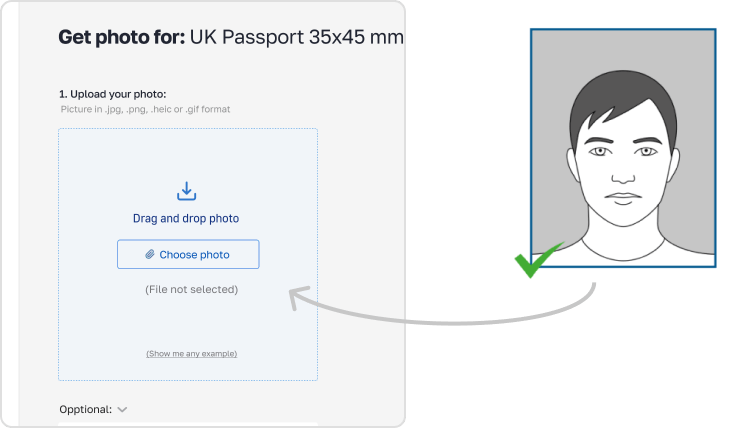
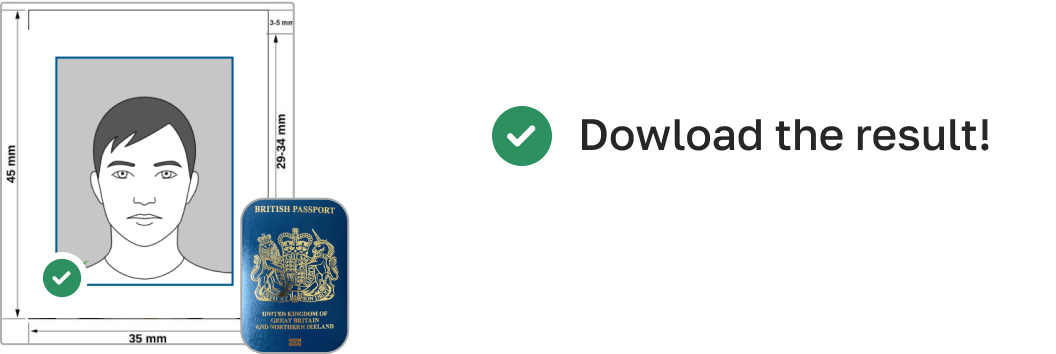
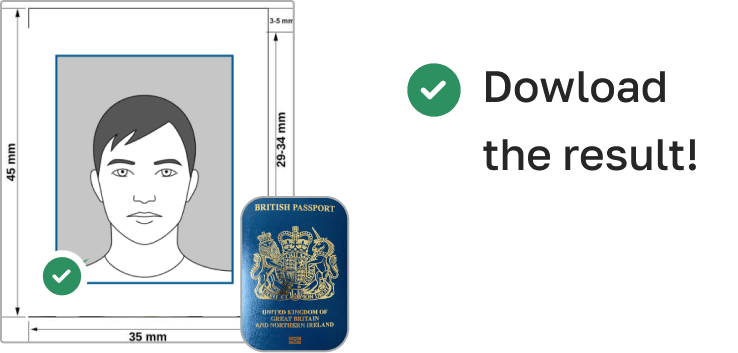






 Popular documents
Popular documents